PowerShell Script Analyzer Community Rules in VS Code
PowerShell Script Analyzer Community Rules in VS Code
I have been using VS Code for a little over a year now and just found a cool new-ish feature!
If you’ve ever been coding a PowerShell script in Code and have noticed the squigly lines under a variable, you’ve seen the module PSScriptAnalyzer working:

I was interested in adding some custom rules, so I wanted to see if I could add the community PSScriptAnalyzer rules to the mix.
First, I went and got the community script analyzer rules. These are maintained by Microsoft in the PSScriptAnalyzer repo under the obvious path of PSScriptAnalyzer/Tests/Engine/CommunityAnalyzerRules:
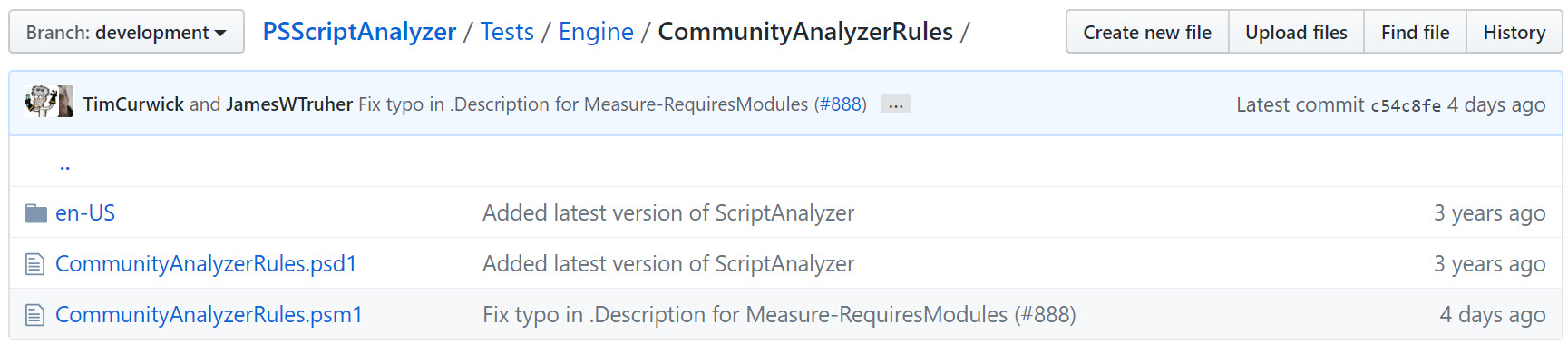
I just downloaded the repository and then copied that folder to my scratch work folder.
You will now need to create a file to store the PSScriptAnalyzer settings. VSCode uses settings files to control the different settings of this module and we can provide an override. Let’s keep it simple and use this file:
@{
CustomRulePath = 'C:\Users\Ryan\source\ScratchWork\CommunityAnalyzerRules'
IncludeDefaultRules = $true
}
Save this as CustomRules.psd1 somewhere on your computer. Make sure to change the path specified to the location where you downloaded CommunityAnalyzerRules.
Now, in VSCode click File -> Preferences -> Settings
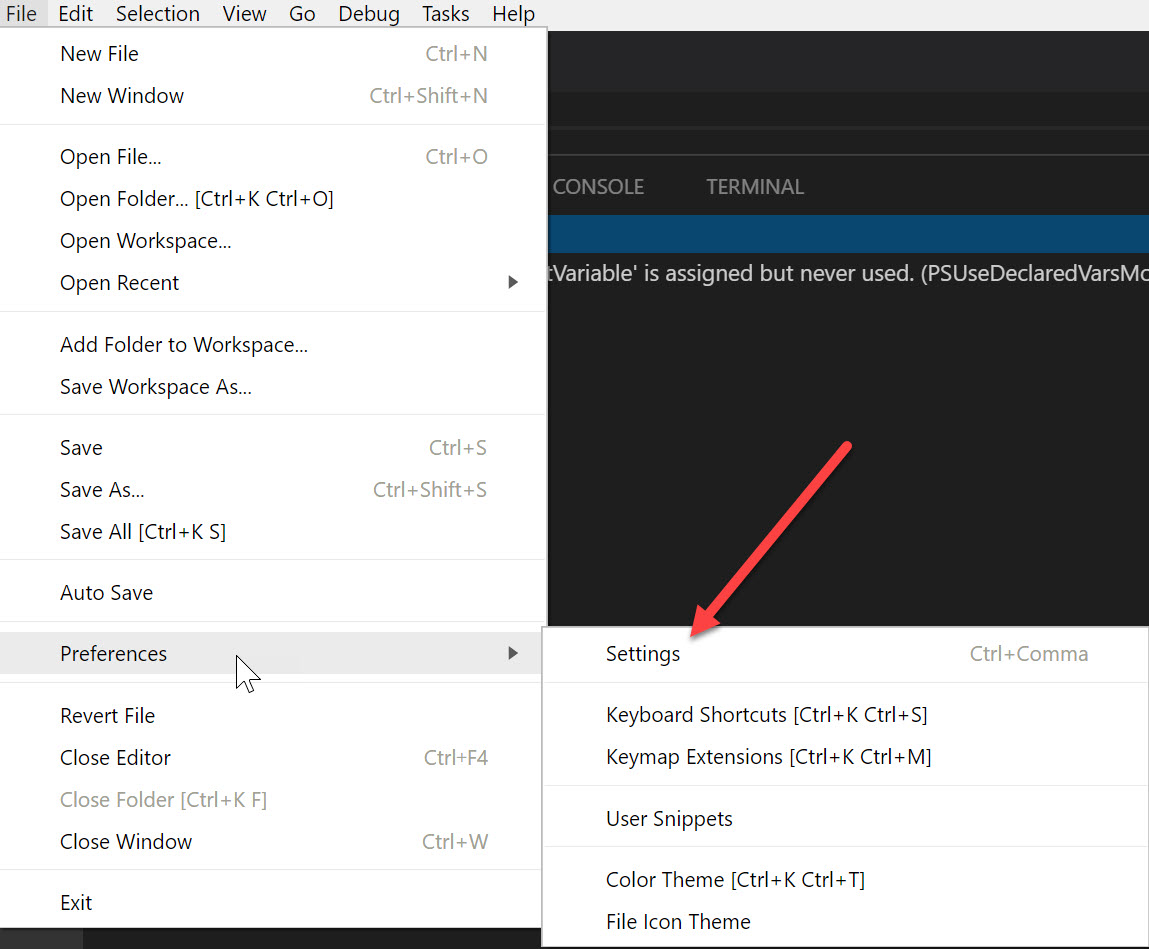
Search for PowerShell.ScriptAnalysis.settingsPath and click the edit button:
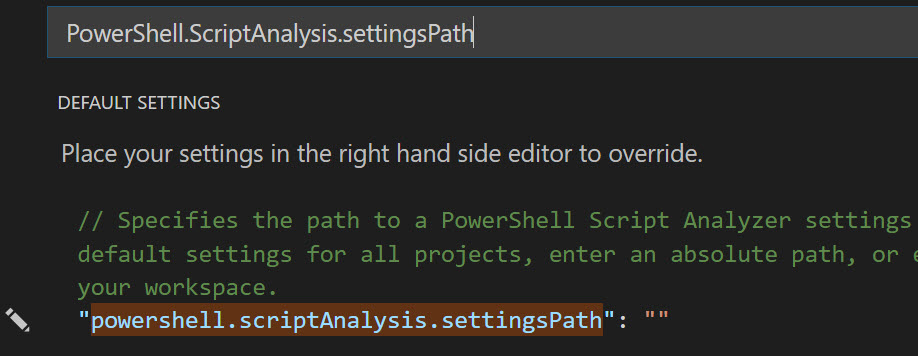
Add in the full path to the .psd1 file you just created. Here is my setting:
"powershell.scriptAnalysis.settingsPath": "C:\\Users\\Ryan\\source\\ScratchWork\\CustomRules.psd1"
Notice this is JSON so we have to escape the \ mark with two of them.
Save your settings, then either close VS Code and re-open it, or just nuke the PowerShell Integrated Console terminal window and re-open it. You’ll now have access to the PowerShell community script analyzer rules!

If you want to have a look at other options in the settings files, you can see some examples in the PowerShell extension folder on your computer! Open the path:
C:\Users\Ryan\.vscode\extensions\ms-vscode.powershell-1.5.1\modules\PSScriptAnalyzer\Settings
Changing Users\Ryan to your user profile. This is where VSCode stores the default rule sets. Feel free to play around with the files to get them to include only the rules you care about, and start creating and using your own rules!
**As of Feburary 2018, there seems to be a bug in the PSScriptAnalyzer settings file. If you specify the CustomRulePath like we do, you can no longer pick and choose your enabled rules. It’s all or nothing. This may or may not be your desired outcome. Just know that we cannot specify the option IncludeRules. Hopefully this will be fixed soon!
Leave a Comment